Overprints, Knockouts and a hangover headache

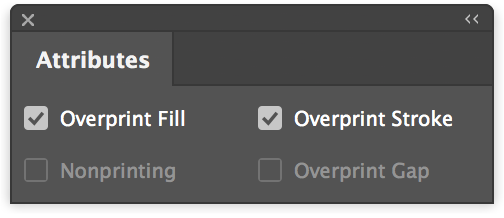
Sometimes the print production software we use doesn’t make it easy. Take ‘overprinting’ for example. Understanding overprinting can be vital for some print runs to go as planned but it is often a mystery to designers and some production staff too.
What makes overprinting so important for most publishers is that we want our foreign language co-editions to alter the black plate but we don’t want them to alter the common CMY parts of the CMYK layer.
To understand overprint. First of all, you have to know where to find it… Being tucked away in a panel that is not called ‘overprint’ you could say it is well hidden. In InDesign it can be found in the Window menu > Output > Attributes panel.
Also, the word ‘overprint’ is misleading. In fact it really is the wrong word. It is a hangover from the film separation days of plate making when transparent films could be added together to produce one printing plate or when text containing changing prices or languages could be printed over the top of a large run of common pre printed colour sheets.
That is not how it works now we are in the brave new world or computer generated artwork but the name prevails. It can only be expected that people would assume that overprint objects will be added over the top of underlying objects and layers but Overprint in our DTP packages, such as InDesign, does NOT simply print over the top of the underlying ink.
It should really be called ‘for each plate, replace any underlying percentage of ink with overlying objects that are set to overprint and have an ink amount of 1% or over’.
That is quite a complex sentence, I agree, and I invite you to read it a couple of times!
The mention of each plate is important. For example a C0M0Y0K1 object overprinting an object that is C10M90Y80K100 will result in C10M90Y80K1. These objects can be on the same layer, on different layers or even in different PDFs.
Knockout is the opposite of overprint. Knockout is a better word in that it does do what the name suggests. Any text or objects set to knockout will be remove or ‘knocked out’ all inks from underneath them.
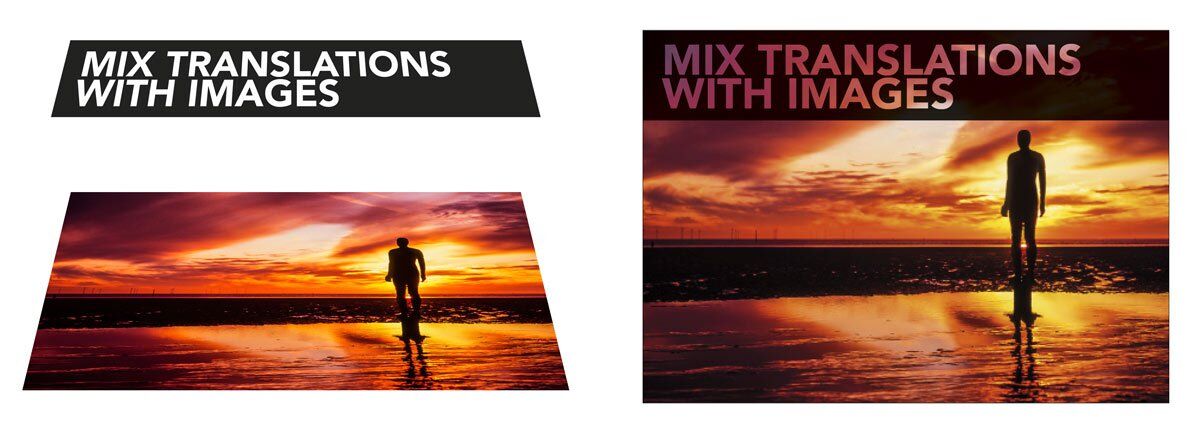
Switching to overprint preview (InDesign View menu > Overprint Preview) gives us a way to see how our overprinting is set up and using the the InDesign Separations preview panel (InDesign Window menu > Output > Separations Preview) helps view plate separations and monitor ink weights.
I will be demonstrating how to apply overprinting to text and images, knockout, ink weights, separations and much more as part of the Understanding Print Production day on November 3 and tickets are available now at just £50 for BookMachine members.
Ken Jones was Technical Production Manager for Penguin and Dorling Kindersley for several years and has since advised publishers such as Parragon, Nosy Crow, Walker Books and Quarto on how to get the best from their print workflow.





Thanks for this great article on blending images to make a great cover, which gets its message across.