How to get better accessibility from InDesign

[Sponsored post by our 2022 partner Circular Software]
Ken Jones of Circular Software offers information and good news for InDesign users struggling to make accessible ebooks.
Adobe InDesign is failing to create EPUBs to the standards required for modern accessible publishing. Despite being widely used by publishers of all sizes as the industry standard page layout tool for PDF and print production, InDesign is found to be not fit for purpose for those wanting to make accessible EPUB publications.
Whilst Adobe InDesign can export to EPUB, the open standard for accessible digital publications, by using InDesign alone, publishers are left with errors and a lack of accessibility.
This is a problem. Particularly as publishers of inaccessible ebooks sold into the EU will soon become open to prosecution as part of the upcoming European Accessibility Act.
My company Circular Software is making InDesign better by filling the accessibility gaps left by Adobe and developing tools and workflows that allow publishers of any size to prepare, check and convert their InDesign files to WCAG AA accessible reflowable EPUB3 and WCAG A accessible fixed-layout EPUB3.
Let’s have a look at some of the specific areas, the problems and their solutions.

1. Section markers and landmarks
Being able to effectively navigate an ebook is a large part of accessibility. Section markers and landmarks are used to identify and navigate major parts of an EPUB. e.g. the cover, table of contents, and the start of the main body matter.



2. Page Lists
Marking the start of each page of the physical book into the EPUB makes it possible to navigate ebooks to their print book equivalent.


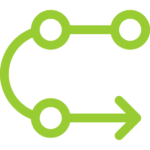
3. Reading order
When faced with a well designed but complex spread an experienced sighted reader will quickly make subconscious decisions on the reading order.
Unfortunately, at a code level, the reading order of an InDesign page bears no relation to the position of the objects on the page or the styling used, but instead is presented in a reverse stacking order. It is not easy to understand the reading order or to influence it without affecting the design.


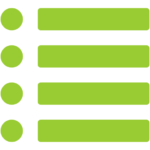
4. Table of Contents
Many publishers do not use InDesign’s generated Table of Contents. This leaves them with only a visual table of contents on the page which is not accessible. Also, because fixed layout EPUB has a separate HTML page per book page, any longer book with a TOC spanning several book pages requires an additional TOC for the ebook navigation.



5. Semantic meaning
‘ARIA roles’ are the modern method used to indicate the meaning of content. They are becoming widely used on the web and are recommend within EPUB.


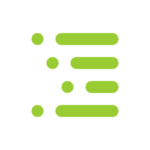
6. Heading hierarchy
The level and ordering of headings is another important semantic feature in the textual structural of ebook content. Assistive screen reader users can skip through content at their chosen heading levels.



7. Image Descriptions
Textual descriptions of important images and figures should be added as short ‘alt text’ and longer ‘extended descriptions’ so their meaning can be delivered as text, braille or by voice when appropriate.



8. Image Anchoring
By positioning images into the text flow in InDesign they then appear at the relevant place in the reflowable EPUB content.


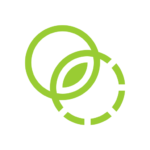
9. Text Contrast
Poor contrast between text and background colours can affect everyone but greater contrast is of greater importance for those with sight difficulties.


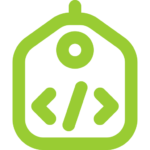
10. Accessibility metadata
By declaring just how accessible (or not!) an EPUB file is, we can inform the retailer and reader about the features that the ebook has before purchase or download.



11. Preflighting
Just as with print, the preparation of a file is best done within the editing software rather than fixing it later in the output. Checking that a file is ready for accessible export whilst still in InDesign is a great benefit.


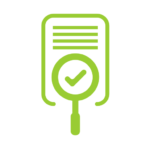
12. Validation and testing
Once an EPUB is exported it should be checked for validation against the EPUB standard and then for accessibility issues.


Dozens of accessibility tools and checks are now built into Circular Software to help bring accessibility into your InDesign workflow with no coding required.

I’d like to invite you to meet me, Ken Jones, at the Circular Software stand at Frankfurt Book Fair 2022 or to schedule an a online call for a chat, a demo, to see examples of accessible EPUBs made with Circular Software and to get access to these new tools.
[Cover photo by Miguel Á. Padriñán from Pexels.]





